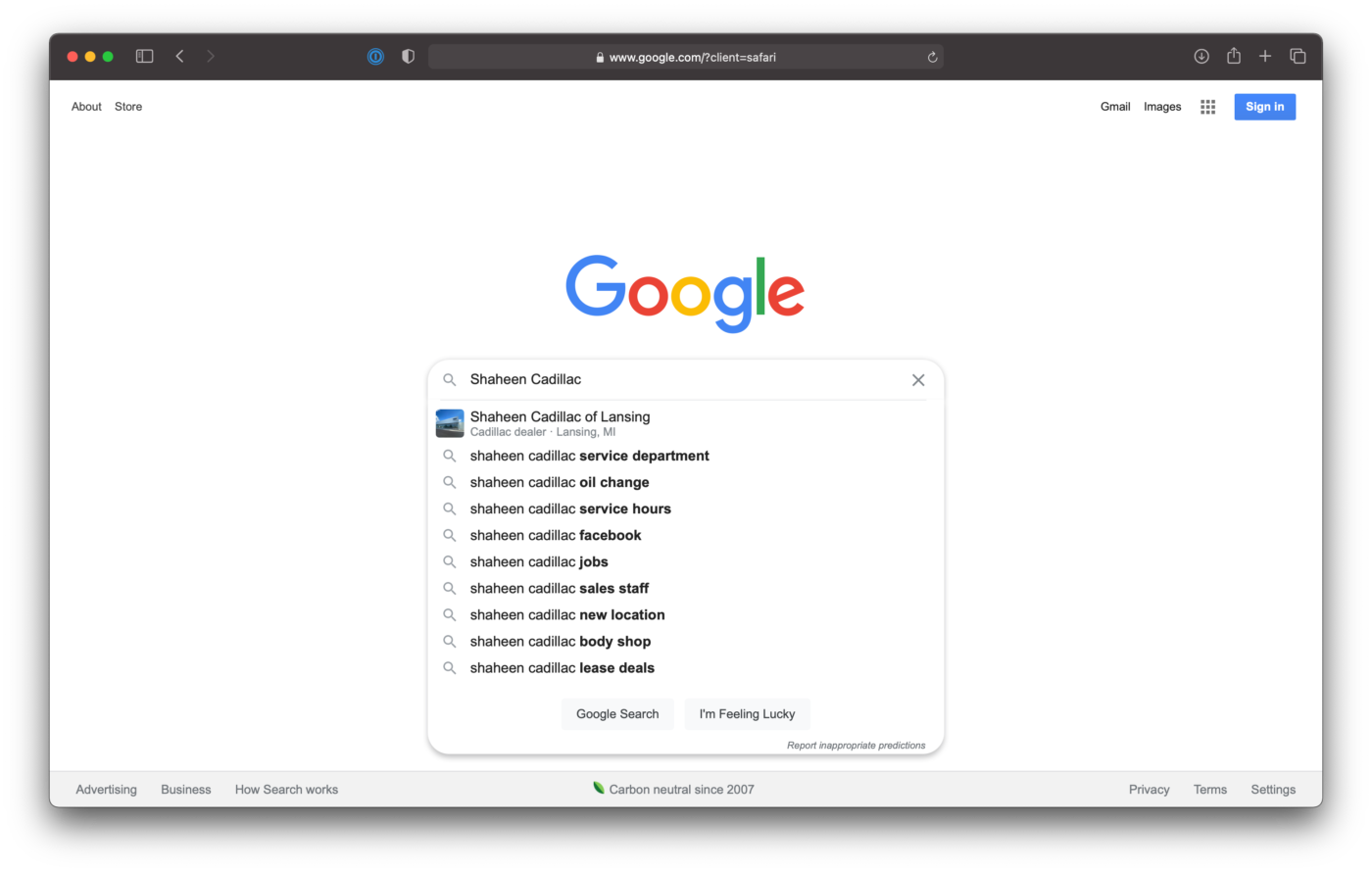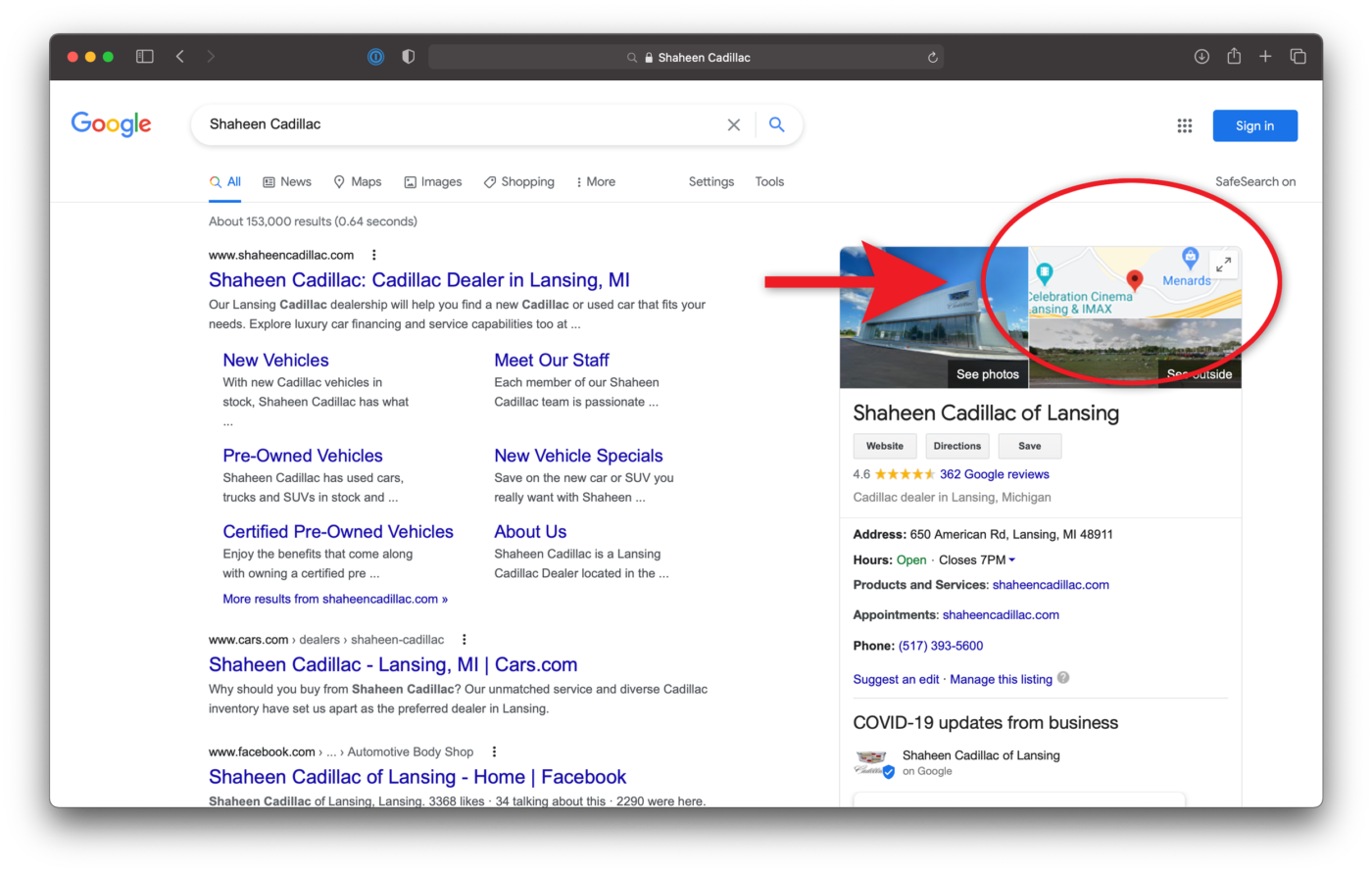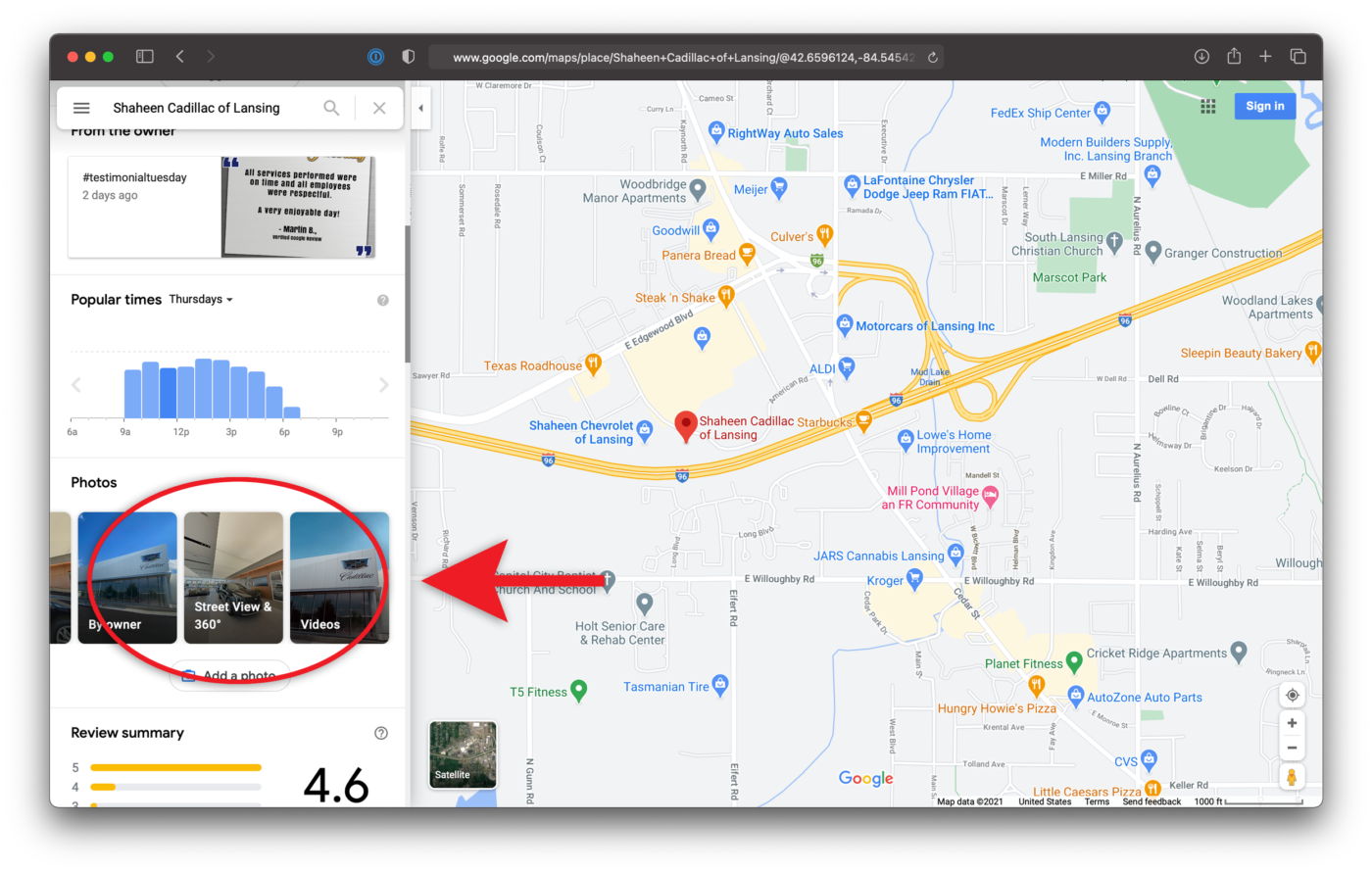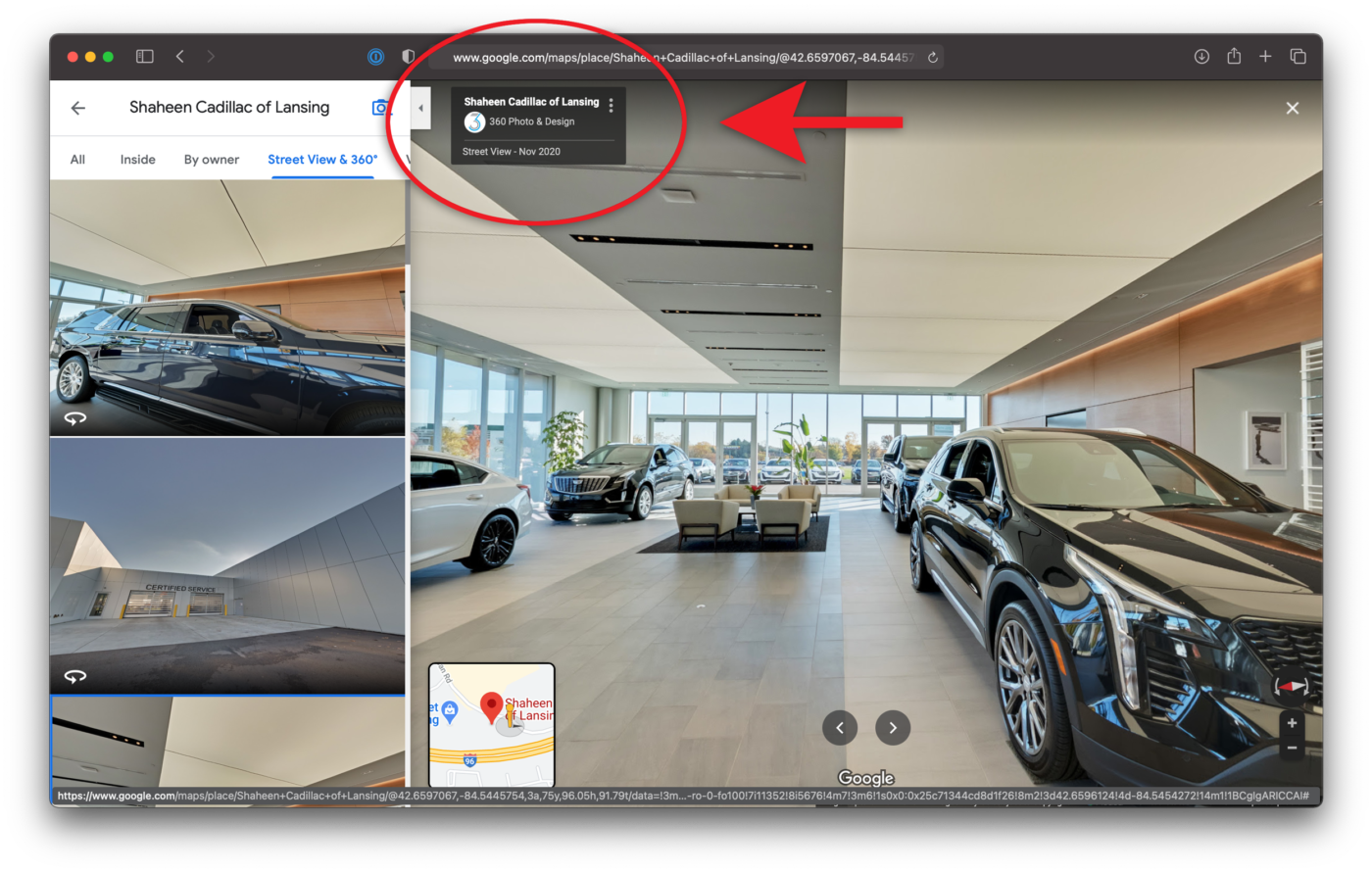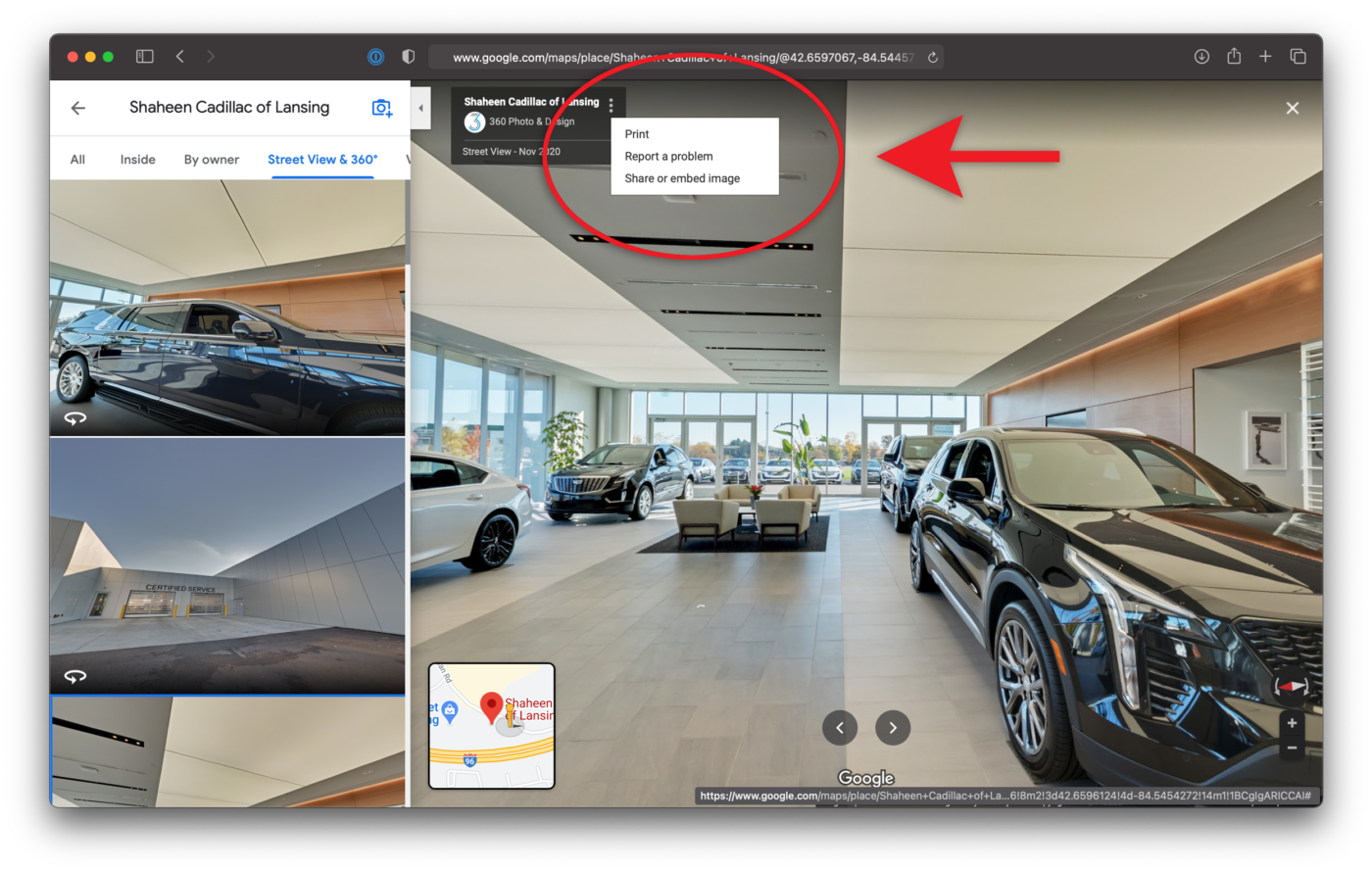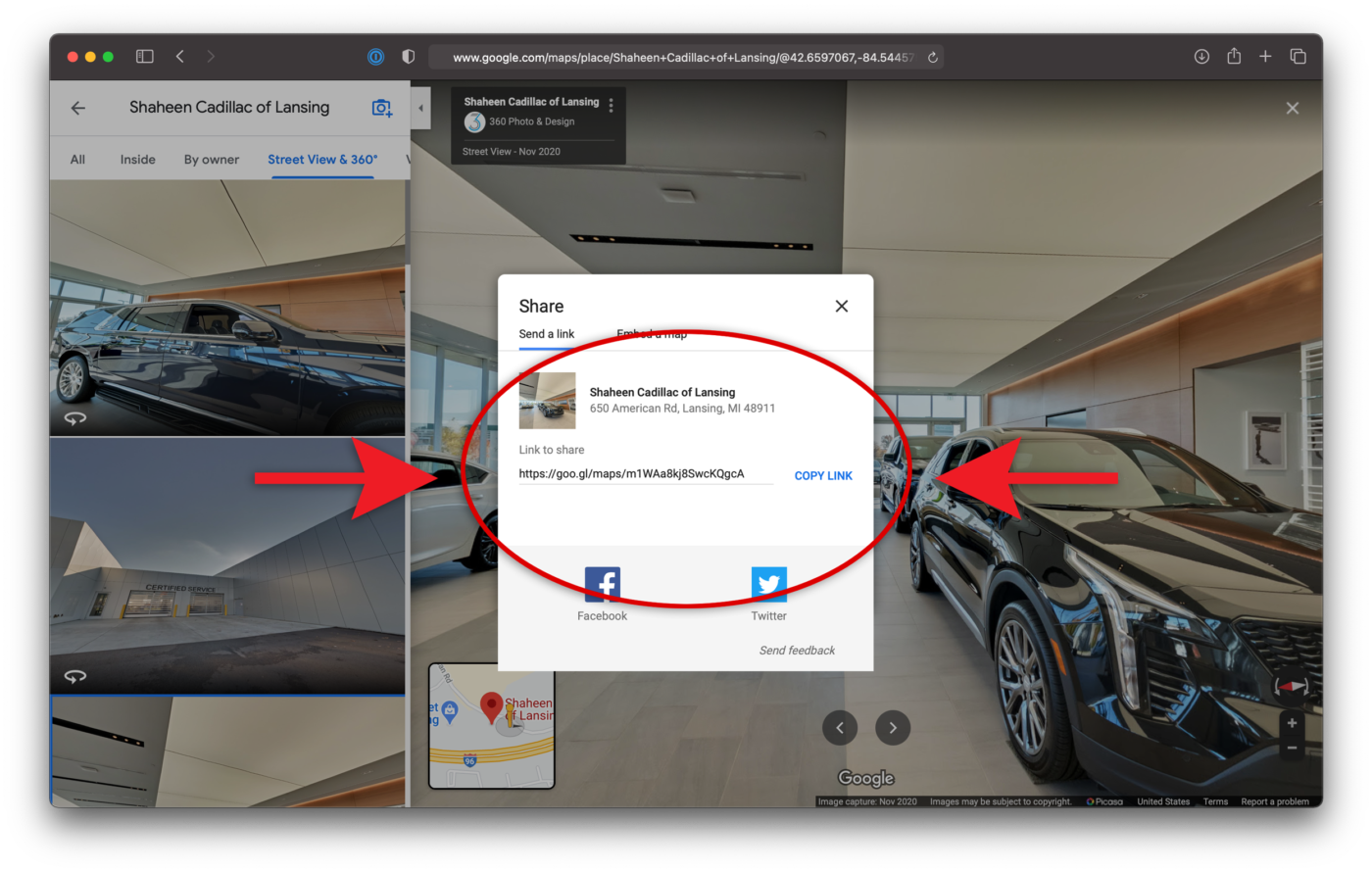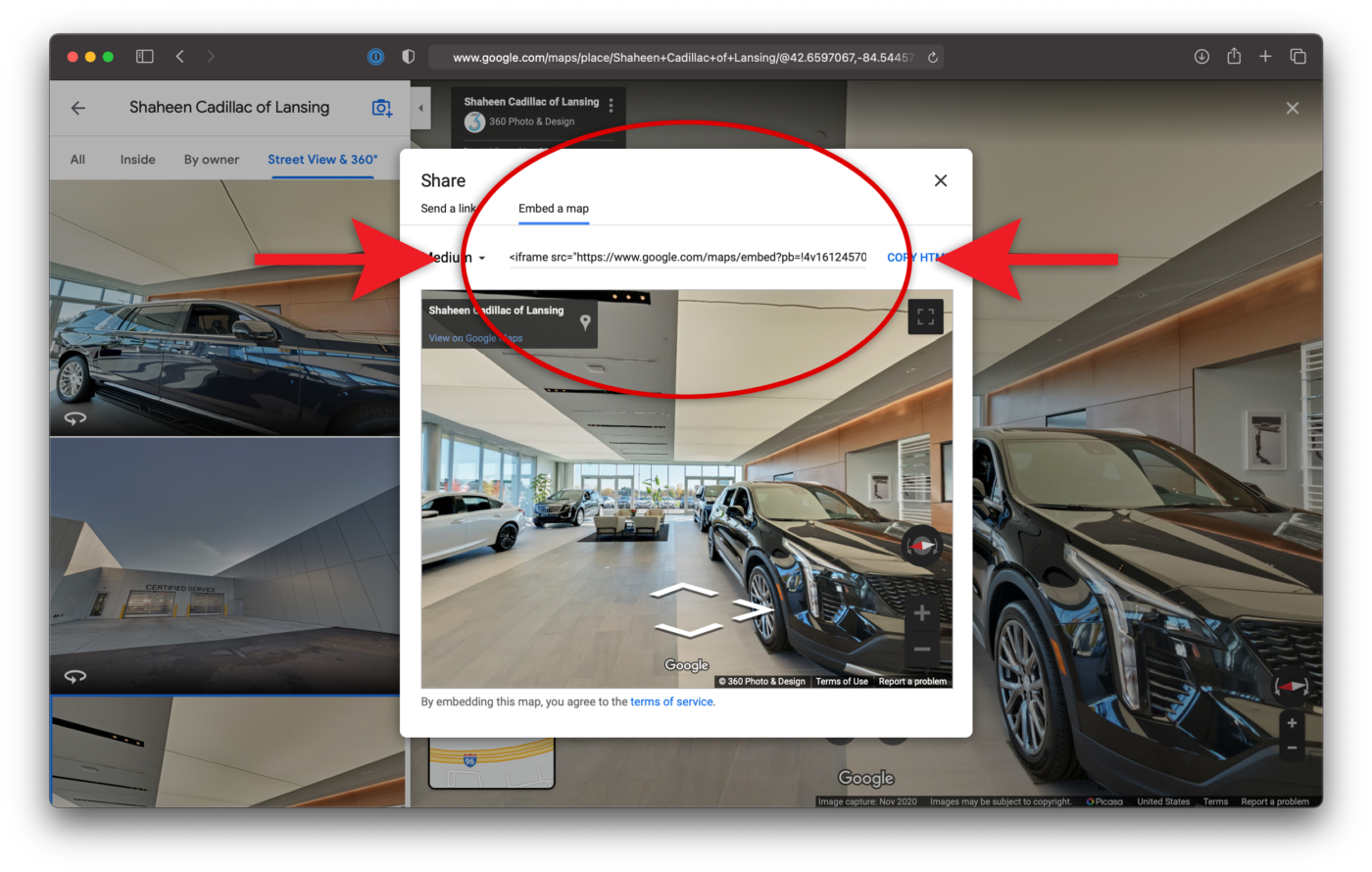How Can I Get the Most Out of My Google Maps Virtual Tour?
How Can I Get the Most Out of My Google Maps Virtual Tour?
How Can I Get the Most Out of My Google Maps Virtual Tour?
Short Answer:
Share your Google Maps Virtual Tour on your social media, in your email signatures, and on your website. Here is how to do that…
How to share your tour with a direct link:
Here is how you can get a direct link to a specific place in your tour
Using a desktop computer, open Google Chrome and search for your business.
This should bring up the “Knowledge Panel” for your business, click on the Google Map tile.
On the left-hand side of the map, scroll down to the Photos. Find the “Street View & 360” image thumbnail and click on it. That will pull up all the 360 images you have associated with your Google My Business page.
Select one of the 360 images from your Virtual Tour. Navigate your tour until you arrive at the starting place you want for your direct link. In the top left corner of the screen, next to your business name, click on the 3 dots.
Select “Share or embed image”
From here you can choose “Send a link” or “Embed a map”. For now, copy the link and save it so you can use it over and over again.
Here is a link to the tour we just made. Click the link to see what it should look like.
One more thing before you leave the webpage
Before closing the browser window, decide if you want a direct link to any other locations in your tour. If you do, close the “Share” box and navigate to another spot in your tour. Then click on the 3 dots again and copy the new link.
How to Embed a Google Virtual Tour in Your Website
Getting your Google Maps Virtual Tour embedded into your website follows the same steps as getting a direct link. Once you’re in the spot you want the tour to start do the following:
Instead of using the “Share a link” tab, select “Embed a map“. Then copy the iframe code. You can give this to your website designer for them to add it to your website. They should know what to do with it. If they have questions, we’ll be happy to walk them through this process.
If you’re tech savvy, you can embed the iframe yourself. Don’t know what an iframe is? Here are some resources to learn more about them:
iFrames Are Your Friend
In order to get the most out of embedding your tour, you’ll need to know something about iFrames. But Web Design isn’t our specialty and there are different ways to embed your tour depending on how your website is built. So here are some resources to adding iframes to various web platforms:
This is what an embedded Virtual Tour looks like in a WordPress website
Take things to the next level with Tabs
If you add a tab box, you can make it easy to jump to several areas within your tour quickly.
Still have questions?
If you still have questions, feel free to get in touch with us. We’re happy to help.
Contact
Want a Google Maps Virtual Tour of your own? Contact us today for a FREE quote!